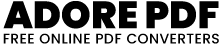Excel to Text
Excel to Text :
How to Use :
Locate the Tool Section: Find the section of the webpage or application where the Excel preview tool is embedded. It might be labeled as "Excel to Text" or something similar.
Upload an Excel File: Click on the "Choose File" button or drag and drop an Excel file (.xlsx or .xls) into the designated area. This will upload the file to the tool.
Preview the Excel Content: After uploading the file, the tool will display a preview of the Excel content in an HTML table format within the designated area labeled as "excelPreview".
Download as Text: If you want to download the previewed content as a text file (.txt), click on the "Download as Text" button. This will prompt your browser to download the content in a text file format.
Download as PNG: If you prefer to download the previewed content as a PNG image (.png), click on the "Download as PNG" button. This will convert the HTML table preview into a PNG image and prompt your browser to download it.
Like and share our website if you find this I love pdf 3 useful. And share your queries in live chat or fill out our contact us form.