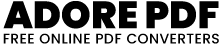Extract PDF images
Merge PDFs Online – Combine PDF Files for Free
Effortlessly combine multiple PDF files into one with our free online PDF merging tool. Designed for convenience and efficiency, this tool allows you to seamlessly merge PDFs, streamlining your document management process.
Extract PDF images Tool How to Use :
Upload PDF Files:
Click on the “Open PDFs” button or select the button’s label.
In the file dialog that appears, select one or more PDF files from your local device.
Confirm the selection.
View PDF Pages and Images:
Once the PDF files are uploaded, the tool will process them.
Each uploaded PDF file will be listed with its name.
For each PDF file, its pages will be displayed.
Each page will show any images found within it, along with their names.
Download Images:
Click on any image displayed to download it.
The image will be downloaded with its original name.
View SVG Rendered Version (Optional):
If an SVG version of a page is available, click on the page summary to view it.
The SVG version will be displayed, showing the page content in vector format.
Repeat Steps as Needed:
You can upload additional PDF files by repeating steps 2 to 5.
Explore and Interact:
Feel free to interact with the tool, download images, and view SVG versions of pages.
Use the tool to explore the content of your PDF files visually.
Close and Exit:
Upload PDF Files:
Click on the “Open PDFs” button or select the button’s label.
In the file dialog that appears, select one or more PDF files from your local device.
Confirm the selection.
View PDF Pages and Images:
Once the PDF files are uploaded, the tool will process them.
Each uploaded PDF file will be listed with its name.
For each PDF file, its pages will be displayed.
Each page will show any images found within it, along with their names.
Download Images:
Click on any image displayed to download it.
The image will be downloaded with its original name.
View SVG Rendered Version (Optional):
If an SVG version of a page is available, click on the page summary to view it.
The SVG version will be displayed, showing the page content in vector format.
Repeat Steps as Needed:
You can upload additional PDF files by repeating steps 2 to 5.
Explore and Interact:
Feel free to interact with the tool, download images, and view SVG versions of pages.
Use the tool to explore the content of your PDF files visually.
Close and Exit: