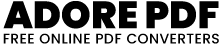What Does This PDF to PNG Tool Do?
- File Upload: Users can upload a PDF file using the file input element.
- Display PDF Pages: The uploaded PDF file is processed, and its pages are displayed in separate canvases.
- Rotate Pages: Each page can be rotated 90 degrees counterclockwise using a button.
- Download Pages as PNG: Each page can be downloaded as a PNG image using a button.
how to use it:
Open the Web Page: Navigate to the Adorepdf where this tool is hosted using your web browser.
Upload a PDF:
Click the "Choose File" button to open a file selector dialog.
Select the PDF file you want to upload (make sure it is a valid PDF file).
The PDF file's pages will be displayed on the web page, each within its own canvas element.
Rotate a Page:
Below each page, there is a "Rotate" button with an undo icon (a circular arrow).
Click this button to rotate the corresponding page 90 degrees counterclockwise.
Download a Page as PNG:
Below each page, there is a "Download" button with a download icon.
Click this button to download the corresponding page as a PNG image.
Like and share this tool with your friends and family if you like and it served you well.
Like and share our website if you find this Adorepdf useful. And share your queries in live chat or fill out our contact us form