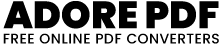Crop Image – Meesho Label Crop
Image Cropper/meesho Label crop
How to Use:
Upload an Image:
Click on the "Choose File" button to select an image file from your device. Supported formats include JPEG, PNG, WebP, SVG, and ICO.
Crop the Image:
After selecting an image, you'll see it displayed on the canvas.
Use your mouse to select the area you want to crop. The aspect ratio is fixed to 1:1, so the crop area will be square.
Once you're satisfied with the crop, click the "Crop Image" button.
Download the Cropped Image:
After cropping, the "Download Cropped Image" button will appear.
Click on this button to download the cropped portion of the image as a PNG file.
Clear the Canvas (Optional):
If you want to start over or crop a different image, you can click on the "Clear" button. This will reset the canvas, allowing you to upload a new image.
Like and share our website if you find this I love pdf 3 useful. And share your queries in live chat or fill out our contact us form.