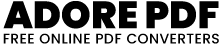Color Text Your PDF , A tool that allows you to customize the styling of a text area and then download the content as a PDF document.
How to Use it.Text Area:
The large box in the middle of the page is where you can type or paste your text content. This is where you’ll input the text you want to appear in your PDF document.
Styling Options:
Text Color: Use the color picker input to choose the color of your text.
Background Color: Use the color picker input to choose the background color behind your text.
Font Size:
Choose the size of your text from the dropdown list.
Font Style: Choose whether your text should be normal, italic, or bold from the dropdown list.
Font Family:
Choose the font style of your text from the dropdown list.
Text Alignment: Choose whether your text should be aligned to the left, center, or right.
Apply Styles:
After you’ve made your styling selections, click the “Apply Styles” button to see the changes applied to the text area.
Download PDF:
Once you’re satisfied with the styling and content of your text area, click the “Download PDF” button. This will generate a PDF document with the styled text and prompt you to download it to your device.
File Content Display:
Below the styling options, you’ll see a preview of how your text will appear in the PDF document. This preview updates in real-time as you make changes to the styling options.