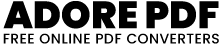Crop PDF
Crop PDF Free tool for cropping specific areas of a PDF file and then downloading the modified PDF. The tool offers functionality to navigate through the pages of the PDF, select the area to crop on each page using a cropping tool, and apply the crop to a single page or all pages
Step-by-Step Guide
Upload a PDF:
Click on the “Choose File” button to upload a PDF file from your computer. This will load the PDF into the tool.
Navigate Through Pages:
Use the “Prev page” and “Next page” buttons to navigate through the pages of the PDF.
Alternatively, you can enter a specific page number in the input field (below the navigation buttons) to jump directly to that page.
Select the Crop Area:
Once a page is loaded, use the cropping tool (which appears on the image of the page) to select the area you want to keep. Click and drag to create a cropping rectangle.
Apply Crop:
If you want to apply the crop to only the current page, click the “Done” button after setting the crop area.
If you want to apply the crop to all pages in the PDF, click the “Apply to all pages” button.
Download the Cropped PDF:
After cropping, you can download the modified PDF by clicking the “Download Cropped PDF” button.
Upload a PDF:
Click on the “Choose File” button to upload a PDF file from your computer. This will load the PDF into the tool.
Navigate Through Pages:
Use the “Prev page” and “Next page” buttons to navigate through the pages of the PDF.
Alternatively, you can enter a specific page number in the input field (below the navigation buttons) to jump directly to that page.
Select the Crop Area:
Once a page is loaded, use the cropping tool (which appears on the image of the page) to select the area you want to keep. Click and drag to create a cropping rectangle.
Apply Crop:
If you want to apply the crop to only the current page, click the “Done” button after setting the crop area.
If you want to apply the crop to all pages in the PDF, click the “Apply to all pages” button.
Download the Cropped PDF:
After cropping, you can download the modified PDF by clicking the “Download Cropped PDF” button.
Like and share our website if you find this adore PDF useful. And share your queries in live chat or fill out our contact us form