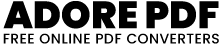Width:
Height:
Background:
How to Use the Dummy Image Tool
Set Image Dimensions:
Enter the desired width and height for your image in the respective input fields.
Ensure to input numeric values for both width and height.
Choose Background Color:
Click on the color picker input to select a background color for your image.
Generate Image:
Click on the "Generate Image" button to create the image with the specified dimensions and background color.
The generated image will be displayed below the input fields.
Select Image Format (Optional):
Choose the desired image format from the dropdown menu (PNG or JPEG).
If JPEG is selected, you can also adjust the quality of the image (Low, Medium, High).
Download Image:
Click on the "Download" button to save the generated image to your device.
The image will be downloaded with the filename "new-generate-image-kiddo" and the chosen format.