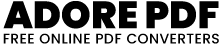Extract PDF Pages
Extract PDF Pages Tool
Upload a PDF File: Click on the “Choose File” or “Browse” button to select a PDF file from your device. Navigate to the location of the PDF file on your computer and select it.
Alternatively, you can drag and drop a PDF file directly onto the designated area.
View PDF Pages: Once the PDF file is uploaded, the pages of the PDF will be displayed as thumbnails in the viewer.
You can scroll through the pages to preview them. Each page will be shown as a separate thumbnail.
Download Individual Pages: To download a specific page as a separate PDF file, click on the download icon (represented by a down arrow) located on the top right corner of each page thumbnail.
This will prompt your browser to download the selected page as a PDF file to your device.
Download Entire Document: If you wish to download the entire PDF document with all pages combined, you can click on the “Save All Pages” button.
This will generate a single PDF file containing all the pages of the uploaded document and prompt your browser to download it.
Repeat for Additional PDFs: You can repeat the process to upload and view multiple PDF files.
Each uploaded PDF will be displayed separately, and you can interact with and download pages from each document individually.
Interact with Downloaded Files: Once downloaded, you can open the PDF files using any PDF viewer or reader software on your device.
You can also print the downloaded PDF files if needed or use them for any other purposes.
Alternatively, you can drag and drop a PDF file directly onto the designated area.
View PDF Pages: Once the PDF file is uploaded, the pages of the PDF will be displayed as thumbnails in the viewer.
You can scroll through the pages to preview them. Each page will be shown as a separate thumbnail.
Download Individual Pages: To download a specific page as a separate PDF file, click on the download icon (represented by a down arrow) located on the top right corner of each page thumbnail.
This will prompt your browser to download the selected page as a PDF file to your device.
Download Entire Document: If you wish to download the entire PDF document with all pages combined, you can click on the “Save All Pages” button.
This will generate a single PDF file containing all the pages of the uploaded document and prompt your browser to download it.
Repeat for Additional PDFs: You can repeat the process to upload and view multiple PDF files.
Each uploaded PDF will be displayed separately, and you can interact with and download pages from each document individually.
Interact with Downloaded Files: Once downloaded, you can open the PDF files using any PDF viewer or reader software on your device.
You can also print the downloaded PDF files if needed or use them for any other purposes.