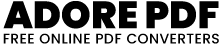How to Use : Favicon Fetcher
Enter Website URL:
Locate the input field labeled "Enter website URL."
Click on the input field and type or paste the URL of the website whose favicon you want to fetch. For example, https://example.com.
Fetch Favicon:
Once you've entered the website URL, click on the "Fetch Favicon" button.
This action triggers the fetching process, where the tool retrieves the favicon associated with the provided website URL.
View Favicon:
After clicking the "Fetch Favicon" button, the fetched favicon image will be displayed below the input field.
The favicon will appear as a small icon representing the website.
Download Favicon:
Once the favicon is fetched and displayed, the "Download" button will become visible.
Click on the "Download" button to save the fetched favicon to your device.
The downloaded file will be named "favicon.ico" by default, and it will contain the favicon image.
Repeat for Additional Websites (Optional):
If you want to fetch and download favicons from multiple websites, you can repeat the process by entering new website URLs and clicking the "Fetch Favicon" button.
The tool supports fetching favicons from different websites consecutively.
Like and share our website if you find this I love pdf 3 useful. And share your queries in live chat or fill out our contact us form