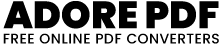Facebook & Twitter Image Downloader
How to Use : Facebook & Twitter Image Downloader
Enter Image URL:
Locate the input field labeled "Enter Image URL" on the webpage.
Click on the input field and type or paste the URL of the image you want to convert. For example, https://example.com/image.jpg.
Choose Image Format:
Next, find the dropdown menu labeled "Choose Image Format."
Click on the dropdown menu to see the available image formats: JPG, PNG, WEBP, SVG, ICO.
Select the format you want the image to be converted to by clicking on the desired option in the dropdown menu.
Convert & Download:
After entering the image URL and selecting the format, locate the "Convert & Download" button.
Click on the "Convert & Download" button. This action will trigger the conversion process.
Download the Converted Image:
Once the conversion process is complete, a download prompt will appear.
Your converted image will be automatically downloaded to your device.
You can then access the converted image file from your device's download folder.
Optional: Download Button:
If you prefer not to convert the image again and want to download it directly in the selected format, you can use the "Download" button.
After the conversion process, the "Download" button will be enabled.
Click on the "Download" button to download the converted image directly.
Repeat for Additional Images (Optional):
If you have more images to convert, you can repeat the process by entering a new image URL and selecting the desired format.
The tool supports multiple conversions, allowing you to convert and download several images one after another.
Like and share our website if you find this I love pdf 3 useful. And share your queries in live chat or fill out our contact us form.