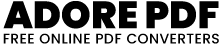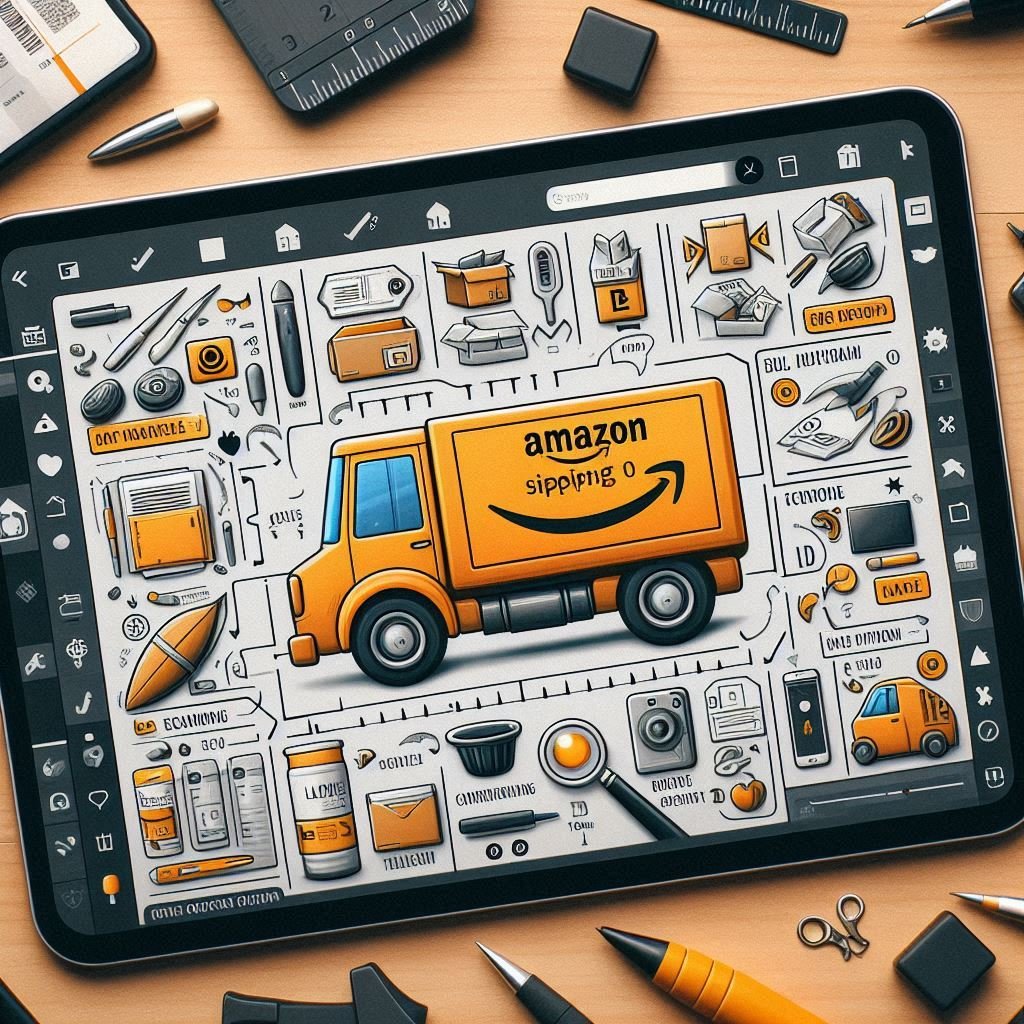How To Print Amazon Shipping Labels Guide
Enhancing Your E-Commerce Strategy: Printing Amazon Shipping Labels and Leveraging Promotions
How To Print Amazon Shipping Labels Guide?
When it comes to e-commerce, Amazon offers an unparalleled platform for sellers, providing robust solutions for inventory management, competitive pricing, and quick order fulfillment. Whether you choose Fulfillment by Amazon (FBA) or Fulfillment by Merchant (FBM), one constant is the need to print Amazon shipping labels as part of your process.
Fulfillment by Amazon (FBA) vs. Fulfillment by Merchant (FBM)
Fulfillment by Amazon (FBA): Sellers entrust Amazon with order fulfillment, including storage, packing, and shipping. This approach can lead to higher sales velocity, especially for Prime members, but comes with additional fees.
Fulfillment by Merchant (FBM): Sellers use their logistics to store, pack, and ship orders, giving them greater flexibility and potentially higher profit margins. However, it also means more responsibility and work.
Printing Amazon Shipping Labels: A Step-by-Step Guide
Sign in to your Amazon Seller Central account: Go to the Amazon Seller Central website and sign in with your credentials.
Navigate to “Manage Orders”: Click on the “Orders” tab or navigate to the “Manage Orders” section.
Select the orders to print labels for: Choose the specific orders for which you need to print shipping Label by checking the boxes next to each order.
Click on “Buy Shipping”: This will take you to the shipping label creation page.
Confirm shipping details: Review and confirm the shipping details for the selected orders. Ensure the addresses are correct and choose the appropriate shipping service.
Configure label settings: Set additional label settings such as package weight, dimensions, insurance options, and delivery confirmation requirements.
Generate the shipping labels: Click the button to generate the shipping labels, resulting in a PDF file containing the labels.
Print the shipping labels: Open the PDF file and print it using a compatible printer loaded with the appropriate label paper.
Attach the labels to your packages: Cut out the labels, peel off the backing if applicable, and affix them securely to the packages.
Confirm label accuracy: Ensure that the labels are attached correctly and that all necessary information, including the recipient’s address, tracking number, and barcode, is visible.
Leveraging Promotions and Discounts to Boost Sales
Promotions and discounts can significantly enhance your sales and attract new customers. Here are some effective strategies:
Limited-time flash sales: Create urgency with flash sales valid for a short period, such as 24 hours, to quickly boost sales.
Combined discounts: Offer discounts on bundled products or provide a free item with a purchase to entice customers.
Social media exclusive discounts: Reward your followers with discounts only available through your social media channels.
Subscription discounts: Provide discounts to subscribers who purchase frequently, ensuring repeat business and a steady income stream.
Gamified promotions: Turn your promotions into engaging games by offering prizes or rewards for purchases, reviews, or referrals.
Final Tips for Successful Promotions
Keep your goals and budget in mind.
Ensure your promotions are easy for customers to understand and benefit from.
Utilize limited-time flash sales, bundle discounts, social media exclusive offers, subscription discounts, and gamified promotions to generate interest and boost sales.
By following these steps for printing Amazon shipping labels and implementing creative promotional strategies, you can streamline your order fulfillment process and enhance your e-commerce success on Amazon.
For further assistance, consult Amazon’s seller support or refer to their official documentation. Happy selling!